Technologies can enable you to better manage the noise that comes into your world so you can be more productive. You can manage the constant, never-ending incoming work in a way that improves your ability to focus on what’s important and minimize the decision-making. The solution is software that enables you to shift from your email to your calendar, to your priorities. To share this with you, I am going to use what is still the most ubiquitous productivity tool available, Microsoft Outlook.
Prioritizing Work and Managing Email
If there is one area of my life that is infinitely complicated and overwhelming, it is my email inboxes. The word “inboxes” is plural because I have 6 different email addresses that I need to manage. What makes email so difficult is that at any time, anyone can send you an email at no cost to themselves, but at a higher cost to you. Let me explain.
When you receive an email, you must open the email, decide its importance, determine what you need to do with it, and when you will take action. That is at least three decisions you must make. The volume of emails and the need to make decisions causes many of us to leave the email in the inbox entirely. Meanwhile, our mind continually nags us about all the things we need to do.
Here is where technology can improve this process. When you read an email and decide what it requires of you, you can flag the email and assign it a start date or due date. By changing the view to flagged, you can see the flagged email sorted by the date you are required to start or complete a priority within email. I prioritize my Focused Inbox view, the view that eliminates clutter (newsletters or automatically generated emails), to have a cleaner workspace to call attention to the most important work on hand.
You can also take these tips on the go with Outlook mobile for iOS and Android. Within the Outlook mobile app, you have the ability to move rapidly, swiping left or right to archive or delete the email.
Manage Your Meeting and Appointments
You may not know you can drag an email onto a calendar event, in Windows or Mac. Likely, your incoming emails are going to provide information that is going to be useful or necessary on a certain date; think meeting agendas, plane tickets, hotel reservations, etc.
By dragging an email onto the date at which it will be useful, you have scheduled the time that information will show up to the exact time it is necessary. I like to do this with meeting agendas and emails regarding the subject of a meeting so that I have them available when and where I need them. A lot of people might call this a productivity hack, but because it is built in Outlook, it’s a feature and a best practice. This is intentional; it’s by design. It’s also something that is lacking in many email and calendar programs.
I recommend playing the Outlook features to your advantage by addressing your sales needs. Enable rich locations of meetings in Windows to have the full address of the customer site on the meeting appointment or event so you can have one-click directions on mobile. Couple this with Bookings, and you can provide a link where external customers or partners can view your calendar availability to efficiently schedule a meeting, thus eliminating the back and forth emails that often accompany an external meeting request.
Stay Productive and Focus on What Matters
Don’t get stuck in the routine of living in your inbox. This is a mistake because, unlike snail mail which comes only once a day (if that), email shows up the moment it is received. By leaving your email inbox open, the frequency at which you are interrupted can draw your attention away from your most important priorities. If you want to be more productive, you are better served by having your calendar open, with your tasks and priorities in front of you as a reminder of what you need to do to produce the results you want.
Productivity is a measurement of the value of the work you do, not the number of tasks you complete. Technology, at its best, enables you to manage the incoming tasks and information so you can focus on what’s important.
For more resources on how to optimize your use of Office 365 apps such as Outlook, check out: Office 365.
If you want to see how I look at these metrics and how I use data visualization to assess pipeline performance, please join me for this webinar on Coaching Pipeline and Data Visualization with Microsoft’s suite of business analytics tools within PowerBI.
This post is sponsored by:





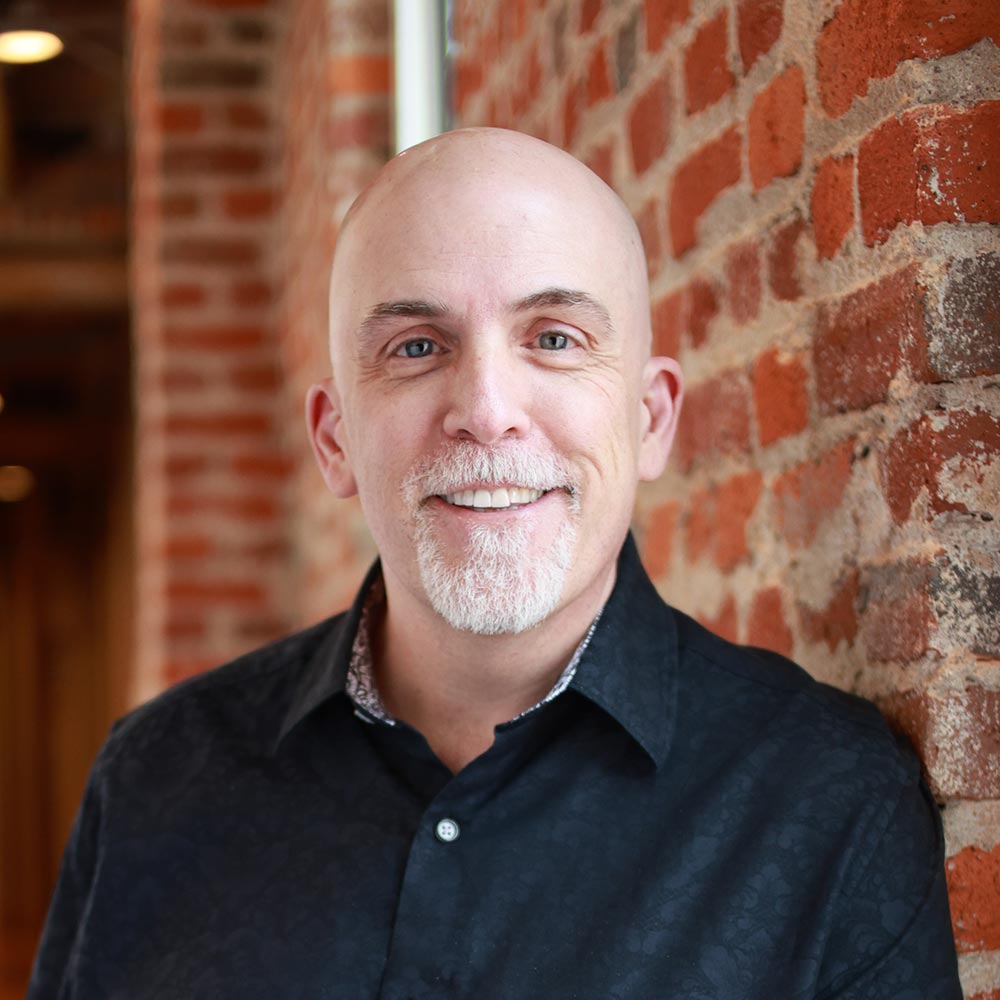
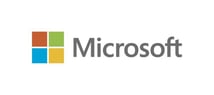
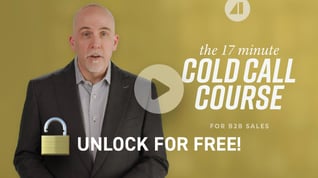
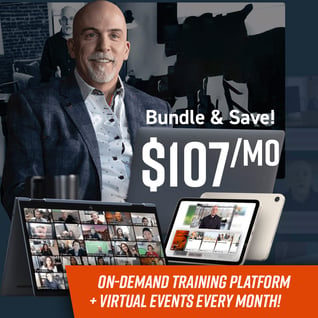
.jpg?width=768&height=994&name=salescall-planner-ebook-v3-1-cover%20(1).jpg)


